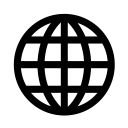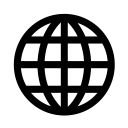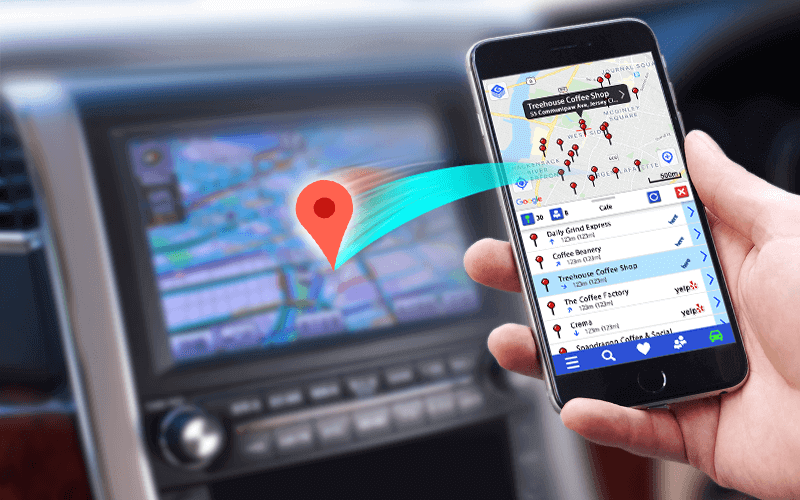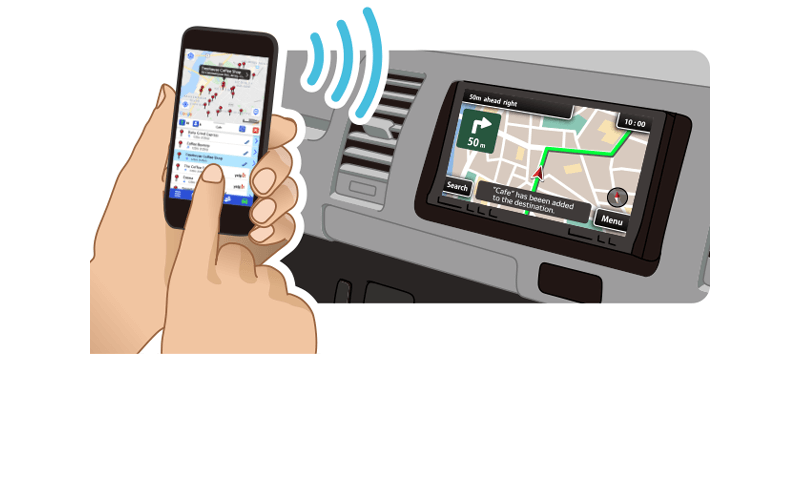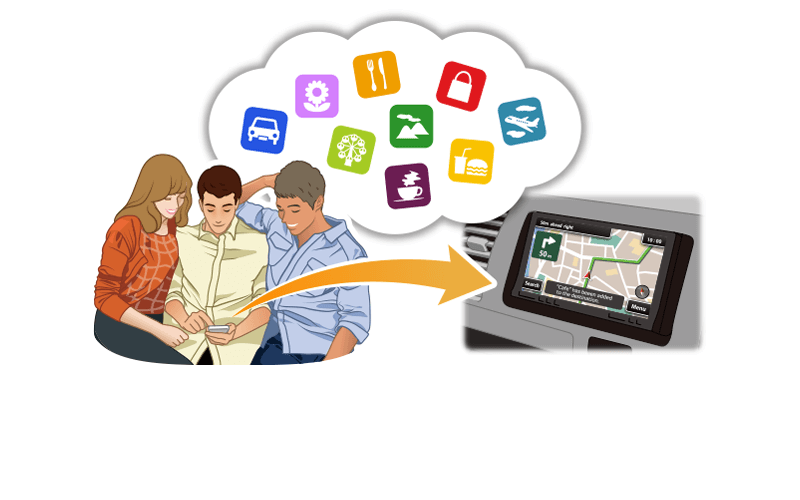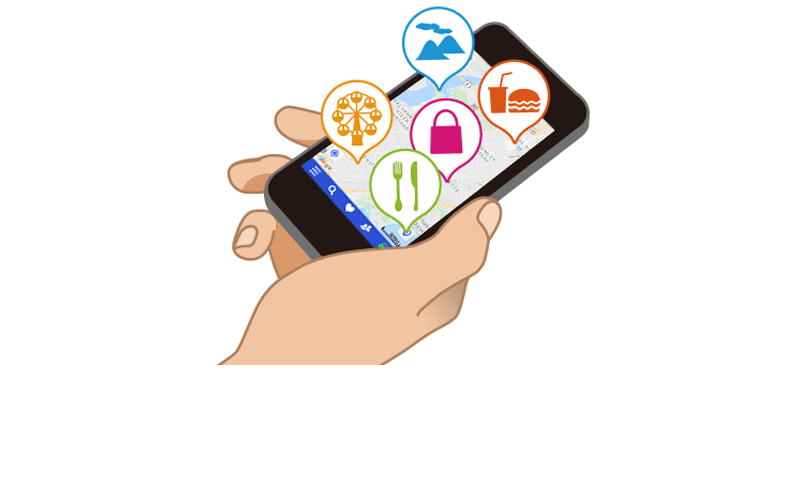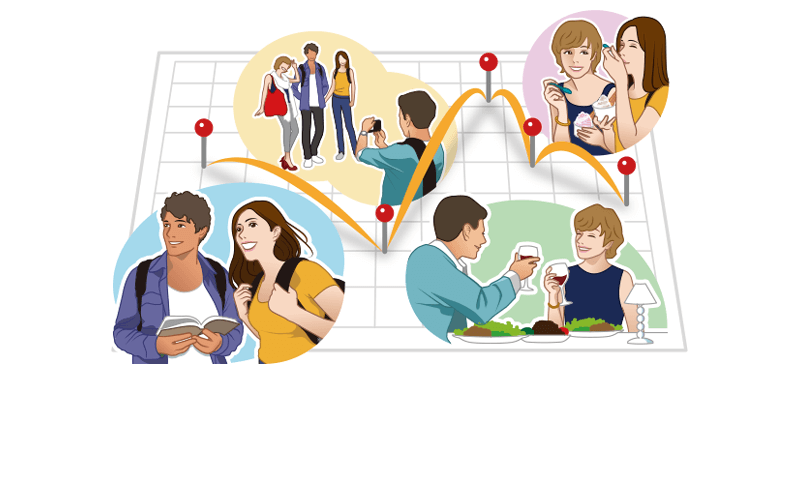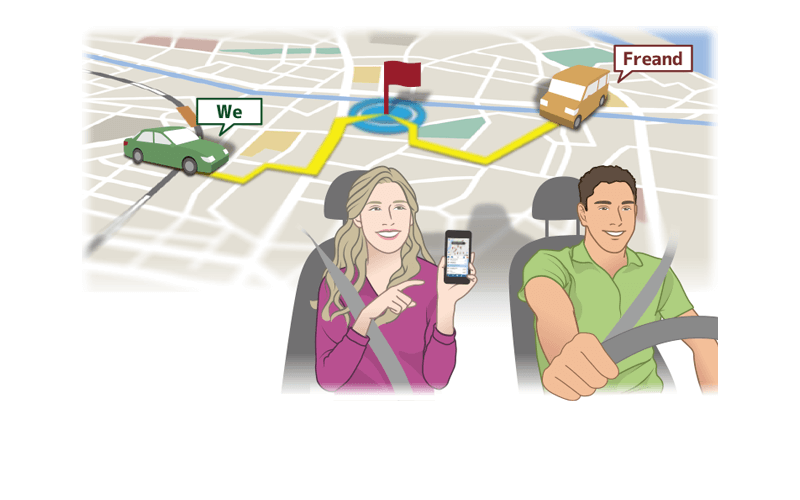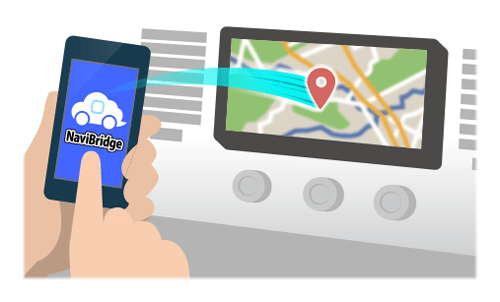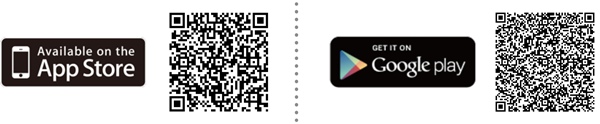What Is NaviBridge?
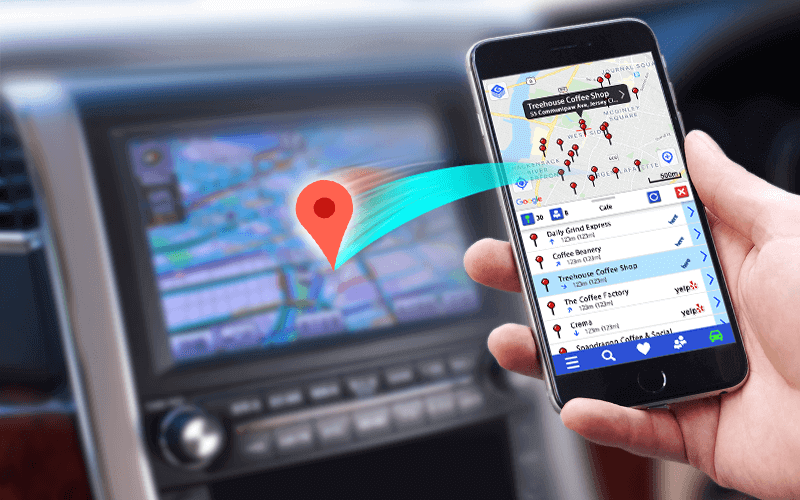
NaviBridge is a smartphone app that sends locations you search for to your car navigation system with a single touch and sets them as your destination. It comes in iOS and Android versions, and both are free.
What Can You Do with NaviBridge?
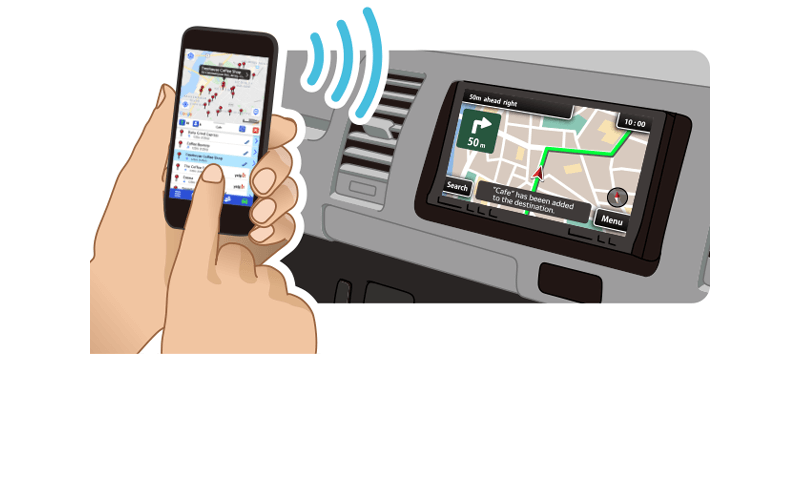
You can search for locations by keyword or address, and then send them to a compatible car navigation system.
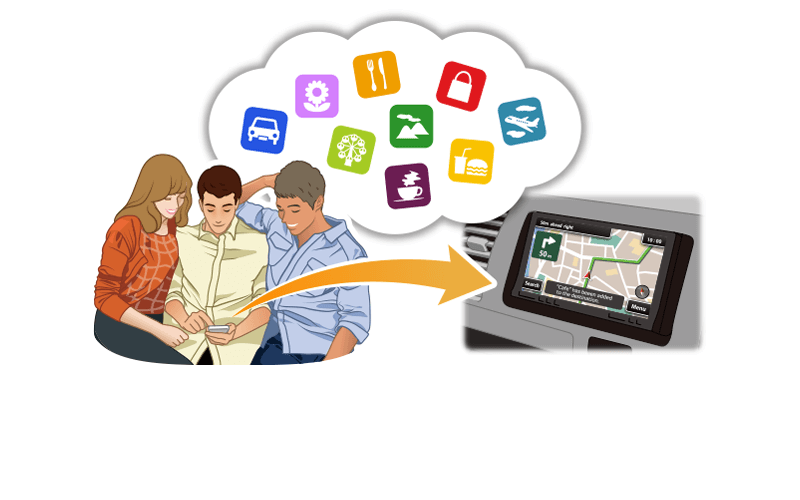
You can receive locations from a third-party app or the map application that comes with the OS.
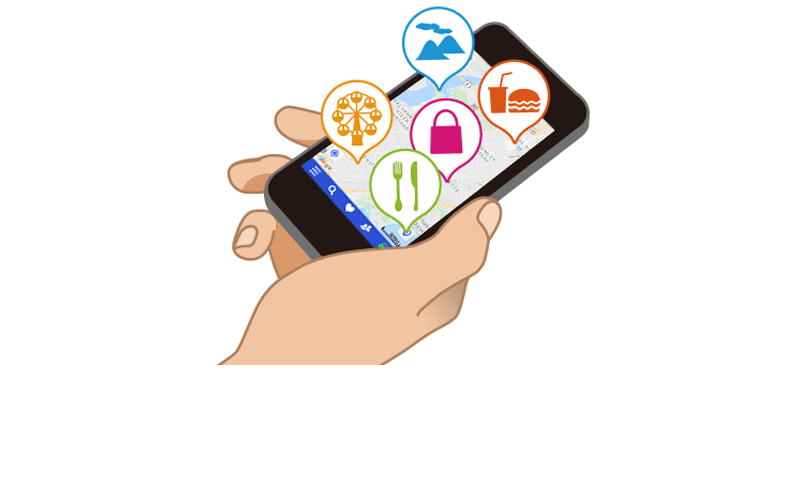
Locations you search for can be saved to your bookmarks or contact list.
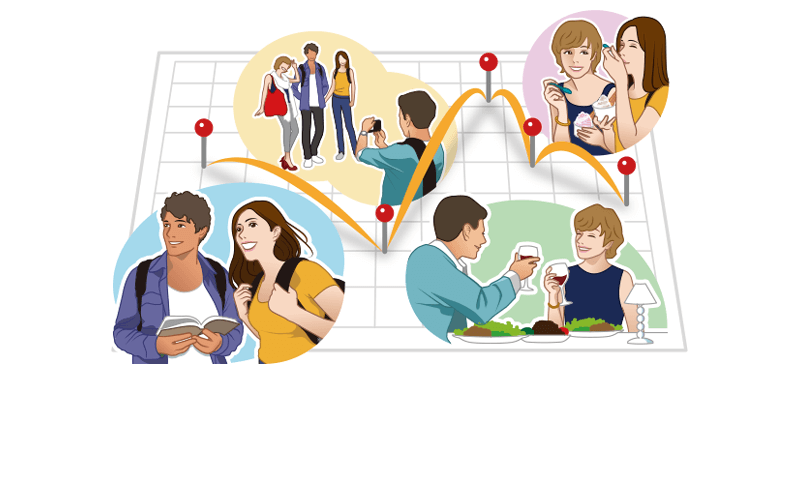
You can select favorite locations and create routes.
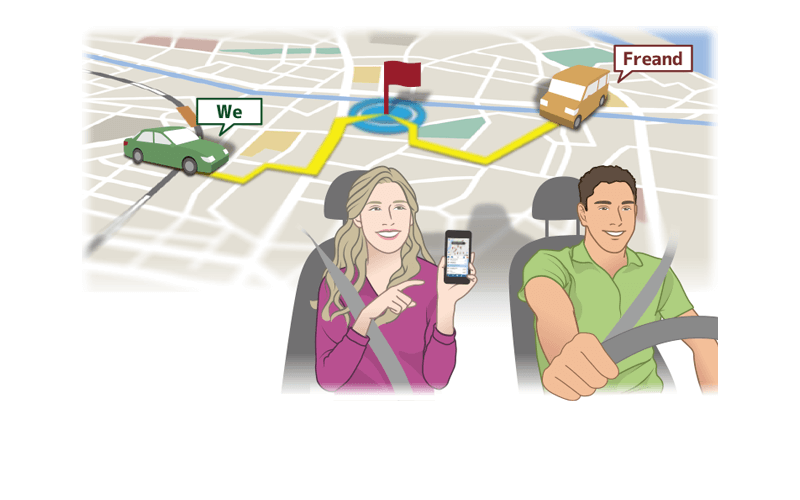
You can create groups with your friends and share your locations with each other.
How to connect with car navigation?
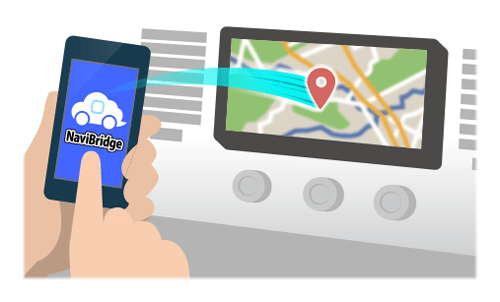
To set the point selected on NaviBridge as the destination for the car navigation system, you can use USB cable connection or Bluetooth wireless connection.
How to Get NaviBridge
Search for “NaviBridge” on the app store or use this QR code.
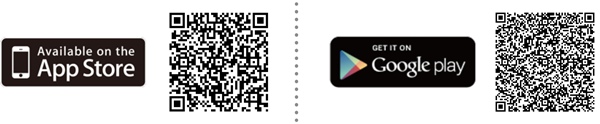
Frequently Asked Questions
Questions about compatible car navigation systems and compatible smartphones

NaviBridge itself does not have navigation capabilities. It is an application that connects your smartphone to your car navigation system so you can send destinations found on your smartphone to your car navigation system.

NaviBridge is released under the name “NaviCon” in Japan. Functionally, it is the same app.

Here is a list of
compatible smartphone models on which we have successfully tested NaviBridge.
NaviBridge can be installed on most smartphones not listed here, so please try it in any case.

In order for NaviBridge to connect to a car navigation system, the car navigation system must be compatible with NaviBridge’s communication method.
For that reason, NaviBridge cannot be made compatible with incompatible car navigation systems through updates.
Questions about car navigation connection failures

There are three Bluetooth connection types that need to be configured individually on your car navigation system: the Hands-Free Profile (HFP), the Advanced Audio Distribution Profile (A2DP), and the Serial Port Profile (SPP).
NaviBridge uses SPP, so check if your settings are configured to allow SPP connections.
Additionally, if you are using an Android device, you need to select the car navigation system you are connecting to in the NaviBridge app. Using the NaviBridge menu button, check Settings ⇒ Select Navigation Unit to see if the navigation system you are using is selected.

There might be an internal system data problem with your smartphone.
Try resetting (iOS) or restarting (Android) your device.
If it still doesn’t connect after resetting or restarting your device, there might be a communication problem between your car navigation system and your smartphone. In that case, see the answer to the next question.

Check the following settings.
* Is your smartphone’s Bluetooth turned off?
* Is your car navigation system’s Bluetooth turned off?
* Is your car navigation system’s smartphone connection functionality turned off?
* If you have an Android device, is the car navigation system you are using selected under the NaviBridge menu ⇒ Settings ⇒ Select Navigation Unit?
* Has the car navigation system you are using been deleted from the list of registered devices in your smartphone’s Bluetooth settings?
* Has the smartphone you are using been deleted from the list of registered devices in your car navigation system’s Bluetooth settings?
If these settings are correct, some other problem is causing communication failures between the car navigation system and the smartphone. Erase the connection device data on both the smartphone and the car navigation device, and then re-register the devices.

You can turn this pop-up message off in your NaviBridge settings panel.
Questions about operation and functionality

Since Ver6, "Bookmark" has changed to "Favorites". You can register more detailed location information, share it on multiple terminals, and distribute it to your friends.

The POIs registered in the "Favorite Folder" in NaviBridge Ver6 can be handed over to another smartphone by setting the folder sharing setting to ON and storing the issued URL.

By using the sharing/distributing function, you can transfer your favorite folder to your new smartphone.
Other questions
If none of the answers above solve your problem or you have a question not listed above, please contact us using the “Contact Form” link below. We cannot answer questions posted as app store reviews.
Terms of Use
"NaviBridge" is an application and a service for smartphones and tablets that are operated and provided by Denso, Ltd. Before using the service, please read and agree to the following terms and conditions.
Last Updated: April 3, 2023
Privacy Policy
In order to protect personal information, Denso Corporation shall comply with the Personal Information Protection Law of Japan, the EU Act on the Protection of Personal Information, including the GDPR, and other relevant laws, regulations, guidelines, etc., and shall appropriately handle personal information obtained from users as follows.
Last Updated: April 3, 2023