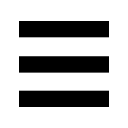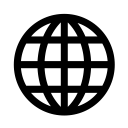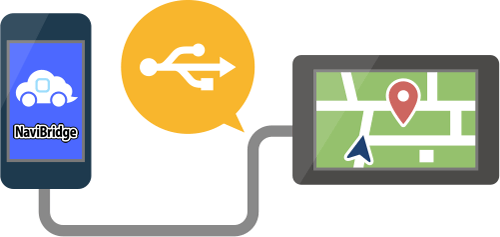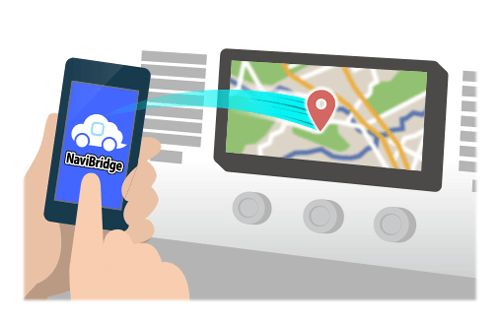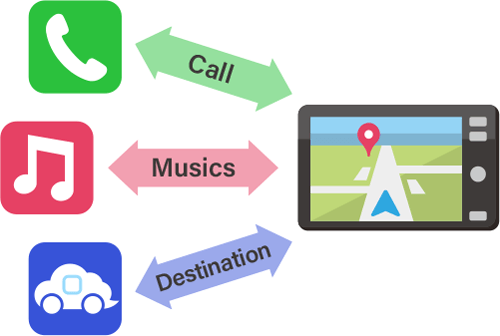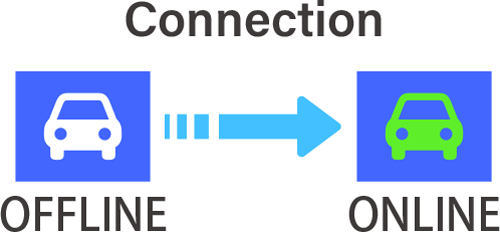How to connect with car navigation?
USB connection (iOS only)
In order to connect via USB, the car navigation system must be compatible for USB connection with NaviBridge.
You just need to connect your smartphone to USB port of the car navigation system with a USB cable, if compatible.
After connecting, check that the green "ONLINE" indicator is displayed at the bottom right of the NaviBridge map screen.
Refer to the operation manual of the car navigation system for details of the USB cable, etc.
Bluetooth connection
To send the point selected by NaviBridge to the car navigation system via Bluetooth, you need to set up pairing between your smartphone and the car navigation system.
Pairing determines the combination of connected devices (Pair).
There is a type of Bluetooth connection called a "Profile" which requires pairing for each purpose.
Typical ones are for telephones (HFP) and for music playback (A2DP), but for NaviBridge to send a destination, you need to pair for data communication (SPP)
Some car navigation systems perform multiple pairing at the same time.
Once pairing is complete, the connection is automatically made the next time.
When NaviBridge is connected to the car navigation system, the indicator at the bottom right of the map screen changes to green “ONLINE”.
*In some rare cases, pairing information may be lost depending on the usage situation. In this case, delete the entry from both your smartphone and car navigation and try pairing again.
Connection procedure for each model of car navigation system
- Some car navigation systems cannot connect NaviBridge if Bluetooth and USB are connected at the same time.
(This is true even if the devices to be connected are the same or different.)
Check if the USB cable is connected.
- In the case of an Android device, the setting of the smartphone application is also required.
From the NaviBridge menu, press "Settings" → "Select Navigation Unit" to display the navigation unit selecting screen.
Please select your navigation system here.